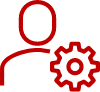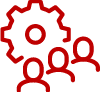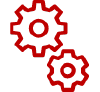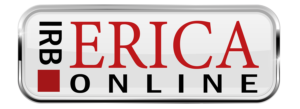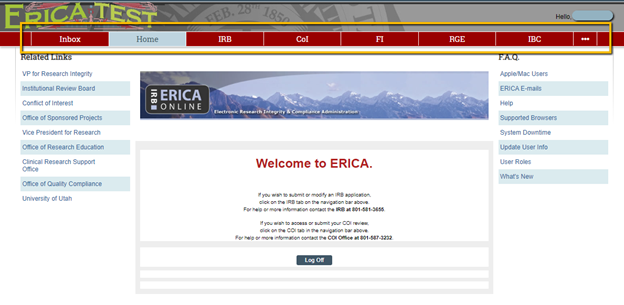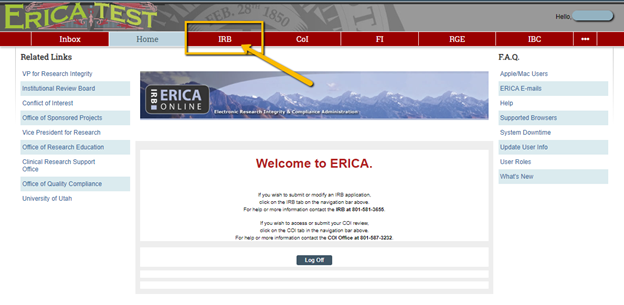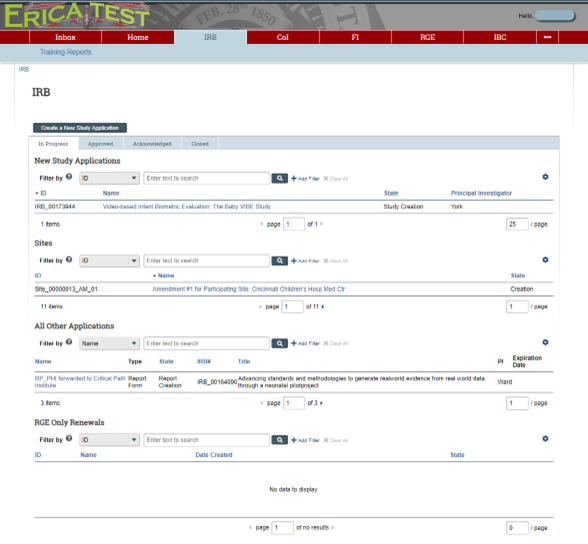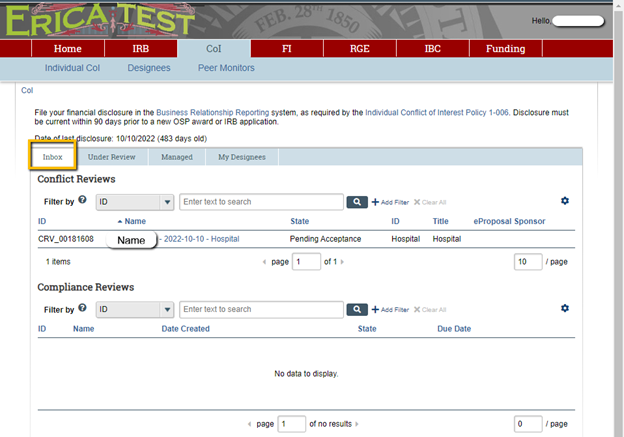ERICA
General ERICA Tutorials for Study/Site Personnel:
What is "ERICA"?
ERICA (Electronic Research Integrity & Compliance Administration system) is the University of Utah's electronic application and review system for human subject research. Research proposals and their associated documents are submitted for review by applicable committees and boards at the University of Utah via the ERICA electronic system.
The ERICA system uses a smart form application process which requires specific information based upon the responses of the applicant (e.g. if an investigator indicates that the study will be a placebo-controlled trial, an additional page in the application will be required). Complete submissions are made available to relevant reviewers in ERICA, and documentation of reviews and approvals are maintained in the system (IRB SOP 301). Investigators are notified of IRB decisions and findings by email through ERICA (IRB SOP 305).
ERICA is managed by the Office of Research Information Systems. If you need assistance with ERICA, you can contact them at oris@utah.edu.
How do I login to ERICA?
How you login to ERICA will depend on the type of ERICA account you have.
Your answer to the following questions will determine the type of ERICA account you have and the subsequent instructions for each type.
- Have you been issued a UNID from the University of Utah?
- Yes – You are either a user with the University of Utah or have been issued an affiliate ID. Proceed to section: “University of Utah UNID/Affiliate Accounts”.
- No – Next question.
- Do you have a login with one of the external institutions listed on the right-hand side of the ERICA login page?
- Yes – You have a federated account. Please proceed to section: “Federated Accounts”.
- No – Next question.
- Have you been given an ERICA login from the ERICA support team previously?
- Yes – You have a local ERICA account.
- No/Unsure – You'll need to follow the account request instructions listed above in the bolded “STOP!” portion.
University of Utah UNID/Affiliate Accounts:
- On the ERICA Login Page click on the option for “Login to University of Utah” on the left-hand side of the page.
- Input your UNID and Password and verify your login using DUO MFA to sign into ERICA.
If you have questions regarding Two-Factor Authentication you can use this guide page here: Two-Factor Authentication (2FA)
Federated Accounts:
- Go to the ERICA Login Page
- On the “Select your login method” page, select your institution from the drop-down under “External Institutions”. Click “Login”.
- ERICA will re-direct you to the Single Sign-On (SSO) page for your institution, where you can login using your own credentials.
- If after signing in you are redirected to a self-registration page instead of taken to the ERICA site, please complete the self-registration form and send an email to ORIS@utah.edu to notify them. The team will reach back out with additional information and instructions after reviewing the email.
NOTE: If you have changed institutions since the last time you logged into ERICA your login process may have changed/your account may need to be updated. Please reach out to ORIS@utah.edu for further assistance.
Local Accounts:
- Go to the ERICA Login Page
- On the “Select your login method” page, scroll to the very bottom of the “External Institutions” drop-down menu and select “Not Listed” and click “Login”.
- ERICA will redirect you to the local login page where you can provide your issued ID and password to sign in and access ERICA.
NOTE: These types of accounts are being retired and new ones will not be available going forward. The local account has been replaced with Affiliate accounts and any new accounts need to go through the account request process listed at the top of the page in the “STOP!” portion.
If you require any kind of login assistance with ERICA please reach out to ORIS@utah.edu for assistance.
Where can I find my study/site?
After you’ve successfully signed into ERICA you will be taken to the ERICA homepage. Across the top of the page, you will see several tabs that will take you to different parts of the site depending on what you need to do.
To access a study/site you’ll want to click on the “IRB” tab at the top of the page:
Clicking on the IRB link takes you to the IRB page where, by default, the “In Progress” tab will be selected and you’ll see tables of information sorted into four different categories.
- New Study Applications – a list of applications you have access to that are still going through the approval process.
- Sites – a list of sites that are part of an SIRB study where you are listed as personnel that are still going through the approval process.
- All Other Applications – Any other IRB applications you have access to that are still going through the approval process. This includes: Renewals, Amendments, Final Progress Reports, Report Forms, and Progress Updates.
- Note: This does not include other ancillaries like COI, IBC, RDRC, etc. Those can be found under their respective main tabs across the top of the page.
- RGE Only Renewals – A list of RGE Only Renewals you have access to that are still going through the approval process.
Depending on the status of the study/site you’re wanting to access, it will be listed under one of the four tabs above the table:
- In Progress
- Approved
- Acknowledged
- Closed
You can click on each of those to see any associated studies and sites that you have access to.
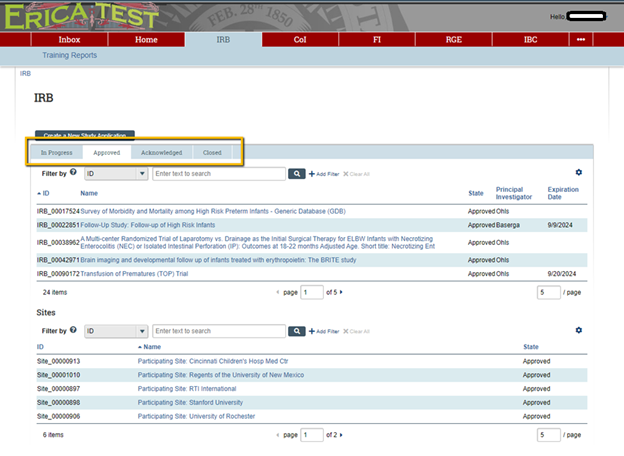
From any of these tables, to view/access a study you’ll just need to click on the name of the study to be taken to the study’s page.
Where do I find my Inbox?
Within ERICA the term “Inbox” generally refers to tasks that need to be accomplished within the site to help advance or maintain a study, site, status, account, etc. The required task will determine where you can find the necessary inbox.
Most often it will be located under the tab for the department associated with the task.
- IRB – Institutional Review Board
- COI – Conflict of Interest
- FI – Foreign Influence
- RGE – Resource for Genetic and Epidemiologic Research
- IBC – Institutional Biosafety Committee
- Funding
Clicking on the specific department will take you to the page with any associated information for your account for that department. By default, it will take you to the Inbox tab for that page where you’ll be able to find any outstanding tasks that need to be completed:
ERICA Assistance