Creating an ERICA Account Using Your Institution Login
The ERICA system synchronizes its login information with the University of Utah Campus Information Services and several external institutions. If you have a valid account with one of these institutions, you can log into or create an ERICA account.
STEP 1: Is your institution linked to the ERICA system?
Verify that your institution is linked to ERICA.
- Go to ERICA: https://erica.research.utah.edu/.
- The first page will ask you to select your login method. Under "External Institutions", use the drop-down to see if your institution is already synced with ERICA.
- If your institution is NOT on the list, go to STEP 2.
- If your institution is on the list, skip down to STEP 3.
STEP 2: Link your institution to the ERICA system.
Request that your institution be linked with the ERICA system.
- Can your institution be linked to ERICA? Review the list of institutions that are InCommon participants. If your institution participates, it can probably be linked to ERICA.
- If your institution participates in InCommon, send an email to one of the IRB Managers and include the following information:
- Name and email address of the person who will need access to ERICA
- Name of the institution that needs to be linked to ERICA
- Name and/or IRB number of the research study the access is needed for
- Any timeline or submission schedule interests, if applicable
The IRB Manager will review your request, and will follow-up as needed.
- If your institution does NOT participate in InCommon, we may need to set up an ERICA-specific account for you to have access to the system. Visit Create Erica account for external users page to learn what to do next.
STEP 3: Log Into the ERICA system.
Log into ERICA using your own institution's Single Sign-On (SSO) credentials.
- Go to the ERICA login page.
- On the “Select your login method” page, select your institution in the drop-down under "External Institutions". Click “Login”:
- If you cannot find your institution on the list, please go back to STEP 2.
- University of Utah Users: The login will be your UNID (remember to replace the first "0" of the number with a lower case "u". The password will be the same as it is for CIS.
- External Institutions Users: Use the registered username and password from your institution. We will give you a link to the login page to your institution and they will redirect you back to ERICA when you have successfully logged in.
- ERICA will re-direct you to the Single Sign-On (SSO) page for your institution, where you can login using your own credentials.
- Sometimes this process creates a "login loop" where the user is redirected back and forth between ERICA and their home institution repeatedly. This usually occurs when the two institutions are not communicating with each other correctly. If you encounter this error, please send an email to one of the IRB Managers and we'll help you.
- After logging in, ERICA will re-direct you back to the ERICA site. If this is your first time logging into ERICA, you will be prompted to fill out a “Self-Registration” page. Complete and submit the page. Upon completion of the Self-Registration page, you will be asked to log in again.
- PAUSE HERE. Submitting the self-registration notifies the University of Utah ERICA Administrators to activate your profile, which can take a day or two. After your profile has been successfully created and authenticated, we will notify you.
- Follow the directions in the ERICA account activation notice, and log into the ERICA system.
Technical Assistance
- If you are having issues logging into your SSO account, you will need to contact your specific institutions help desk.
- University of Utah users please contact Campus Information Services.
- If you have difficulty with any step in this process, please send an email to one of the IRB Managers and we'll help you.
Frequently Asked Questions
-
Assuming your ERICA account has been set up properly, the most common reason for this is that you haven't been added to the actual study application in ERICA yet, and so don't have permission to access it.
To add you to the application, a current member of the lead study team should add you to the ERICA database-linked personnel fields of the Site Information page of your site's application.
Instructions for the Lead Study Team:
The image below shows the Site Information page of a site application. If the investigator is typed into the free text fields (highlighted in "yellow" below), the individual is not linked to the application and cannot access it.
Assuming the investigator's ERICA account is properly activated, you should be able to search for them using the database search box (highlighted in "green" below) and link their ERICA account to the application. Once the investigator is entered by name into the green box, they should have access to the application.
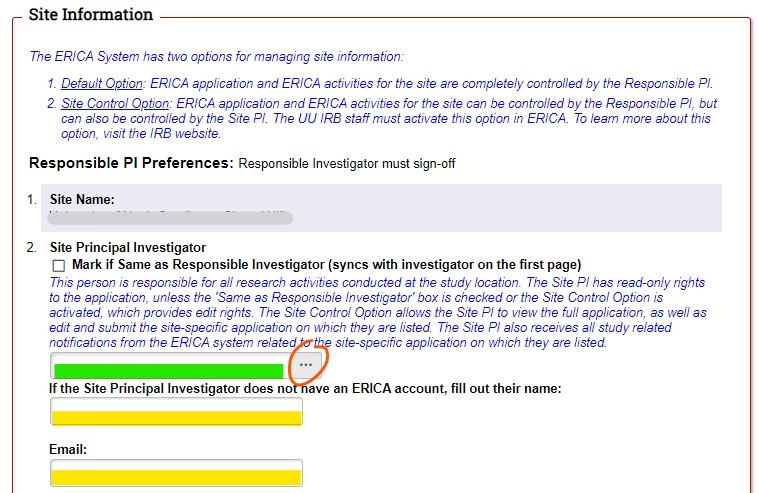
-
This "login loop" typically occurs when the University of Utah system isn't communicating effectively with your home institution. Please contact our Office of Research Information Systems at ORIS@utah.edu for assistance. You may also contact the IRB at irb@hsc.utah.edu and we will try to help you.
-
Wait until you are contacted by the University of Utah IRB. Submitting the self-registration notifies the ERICA Administrators to activate your profile, which can take a day or two. After your profile has been successfully created and authenticated, we will notify you.
